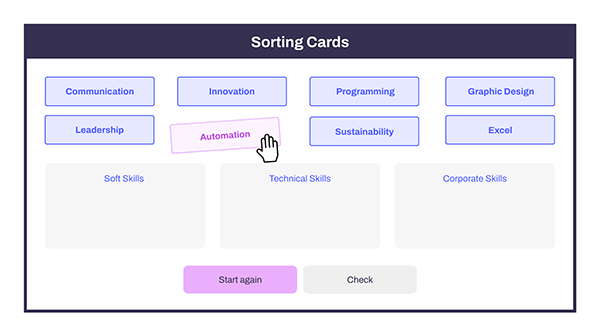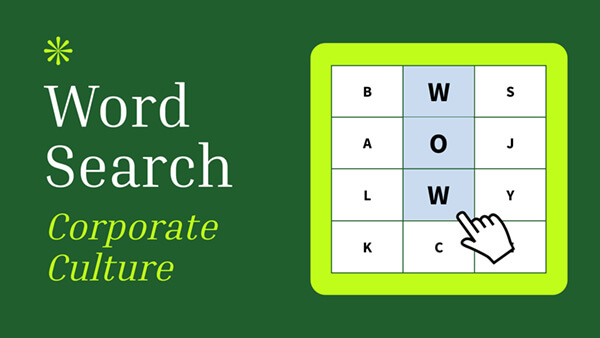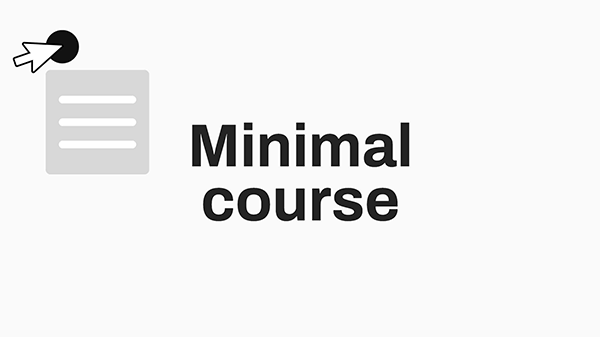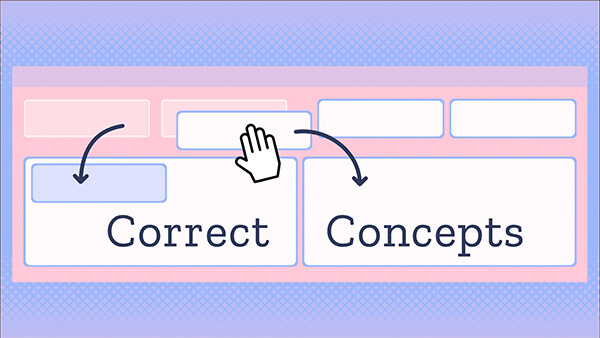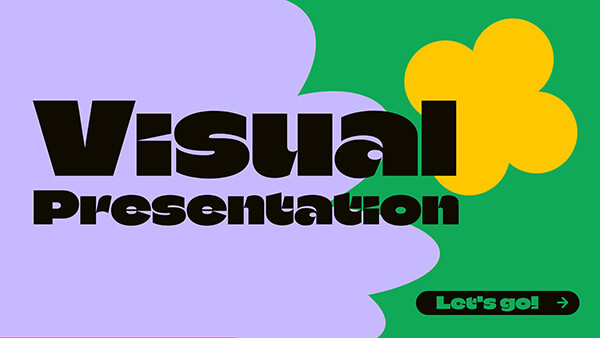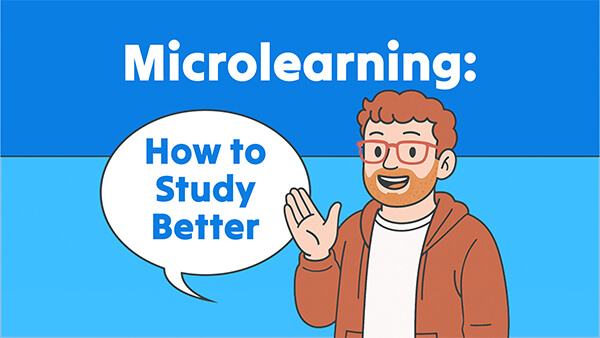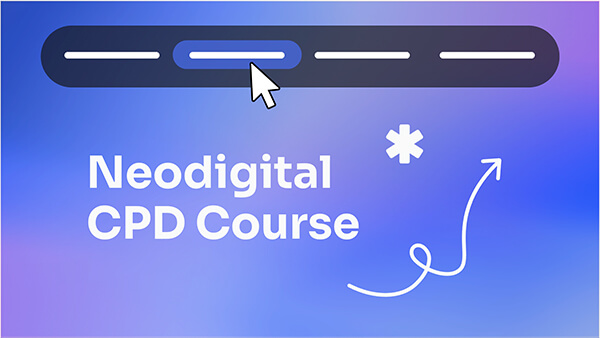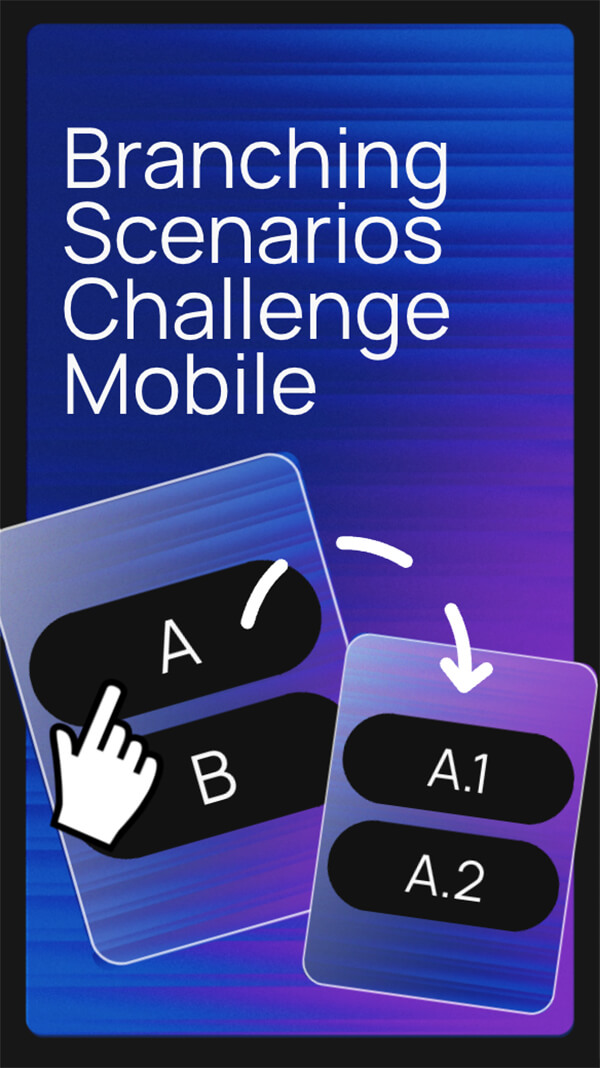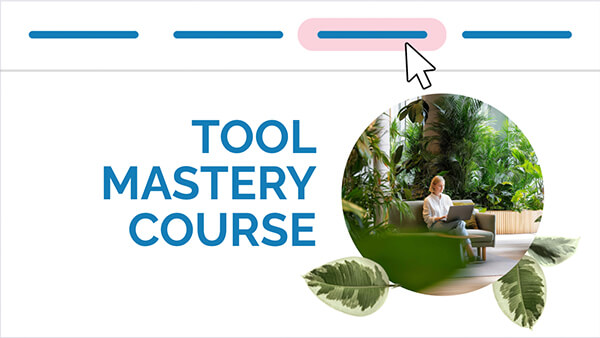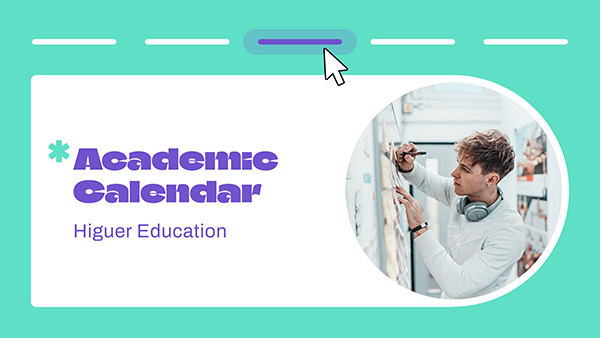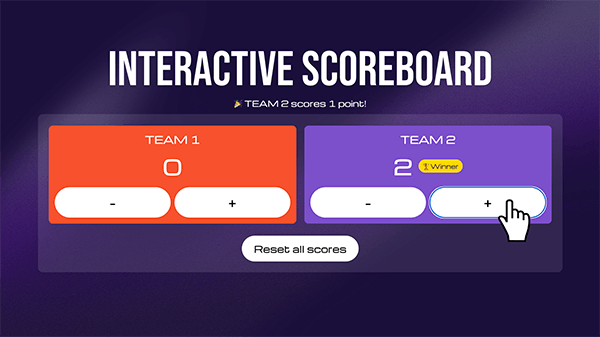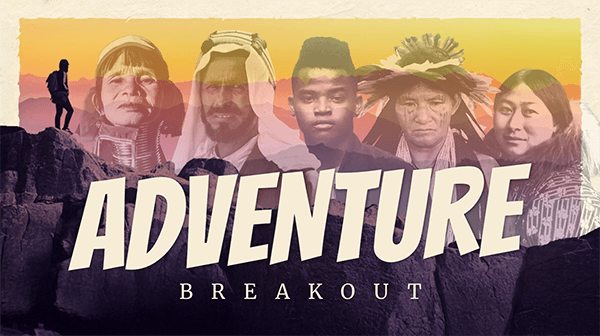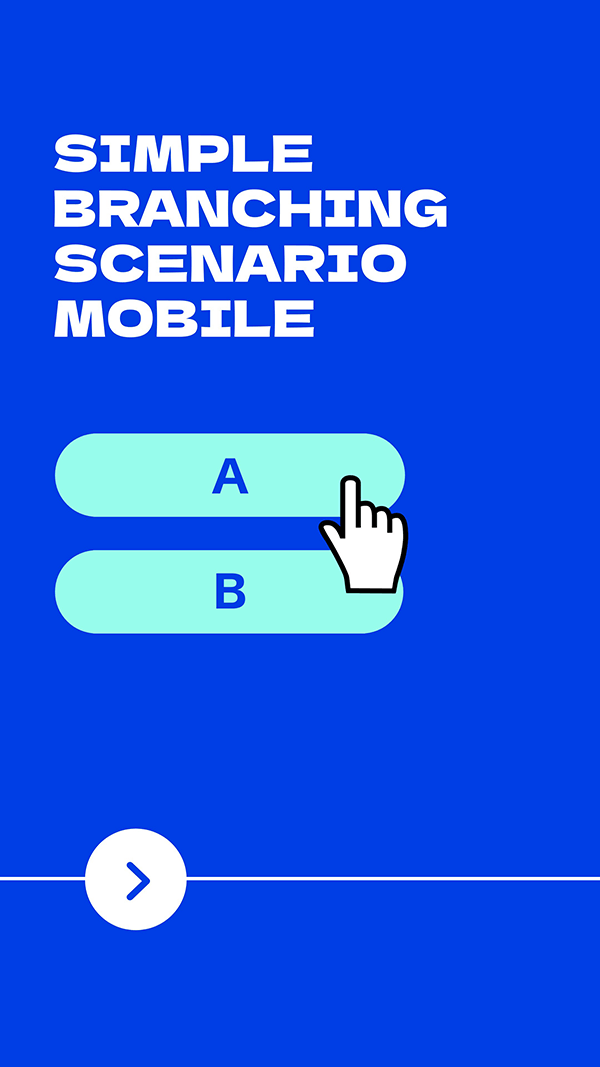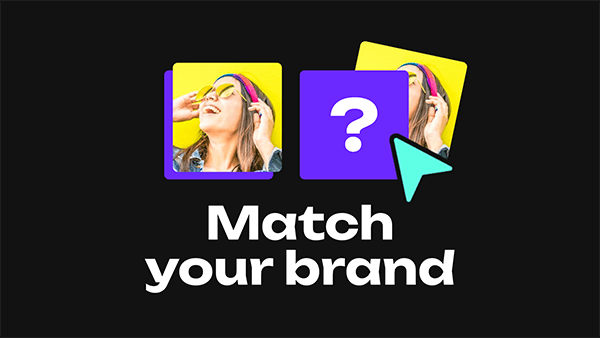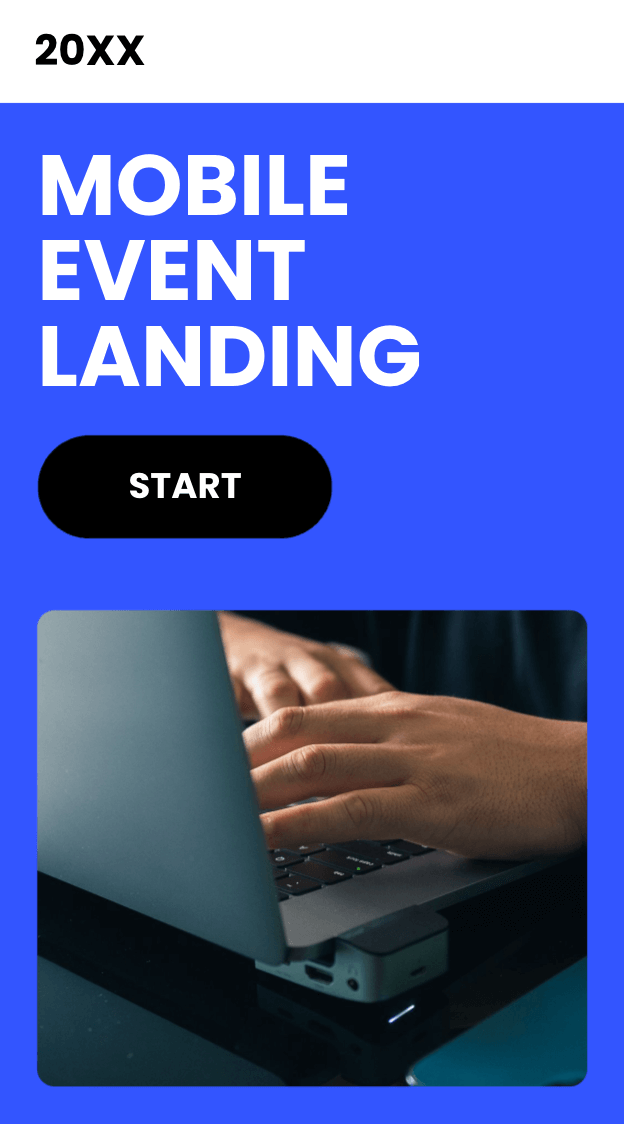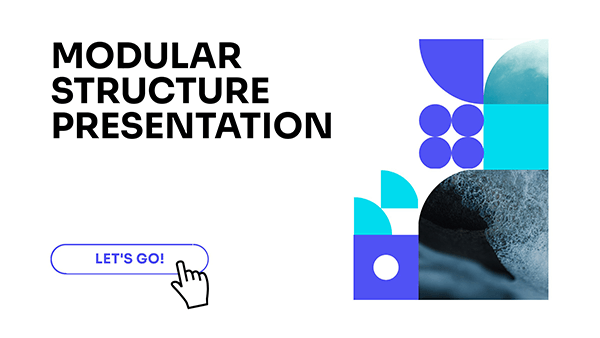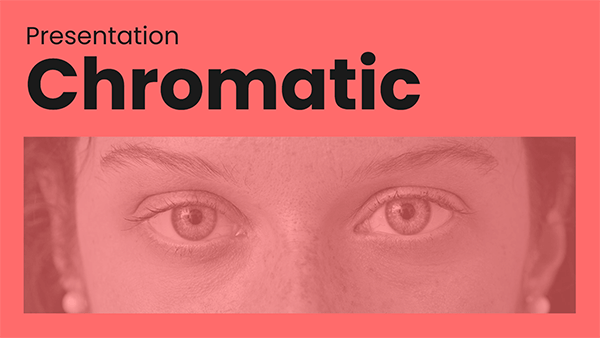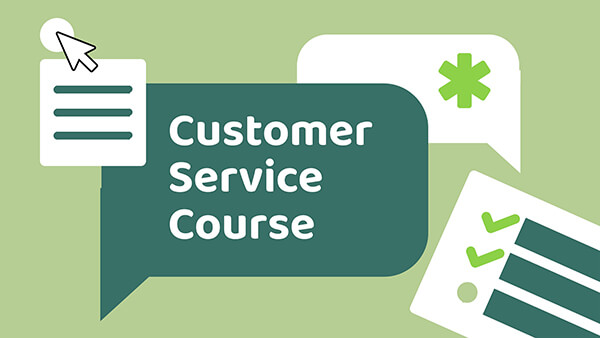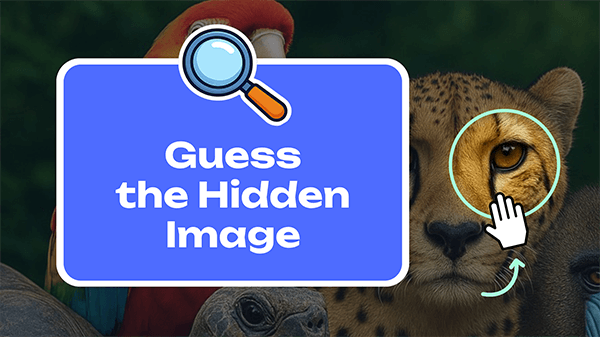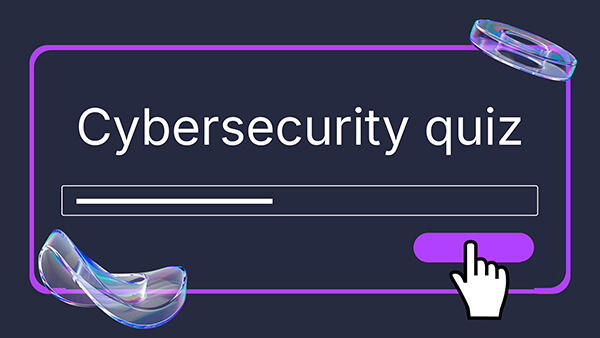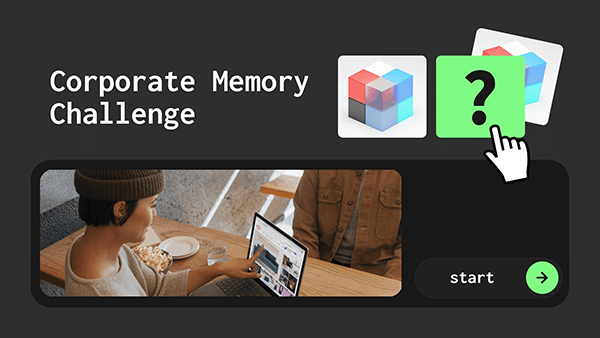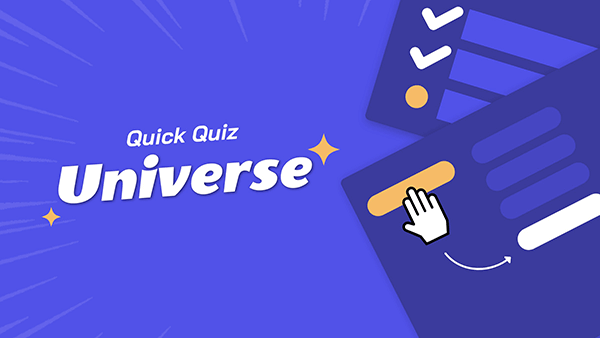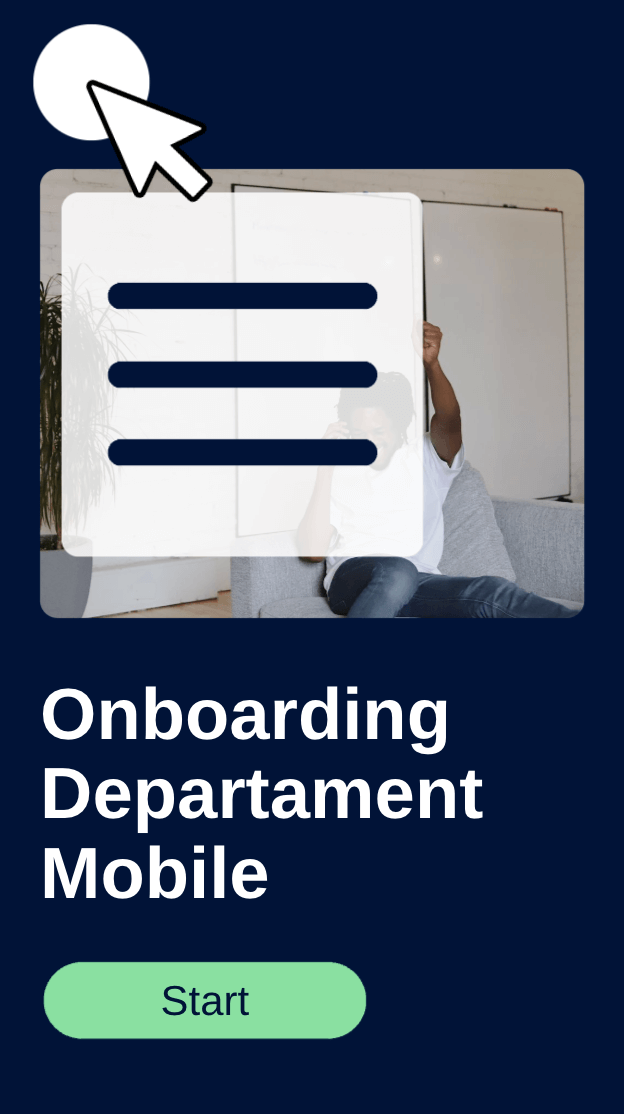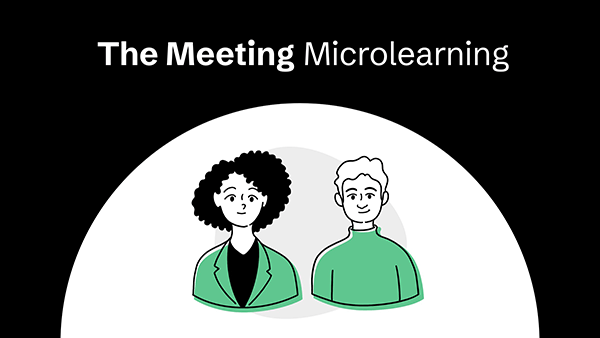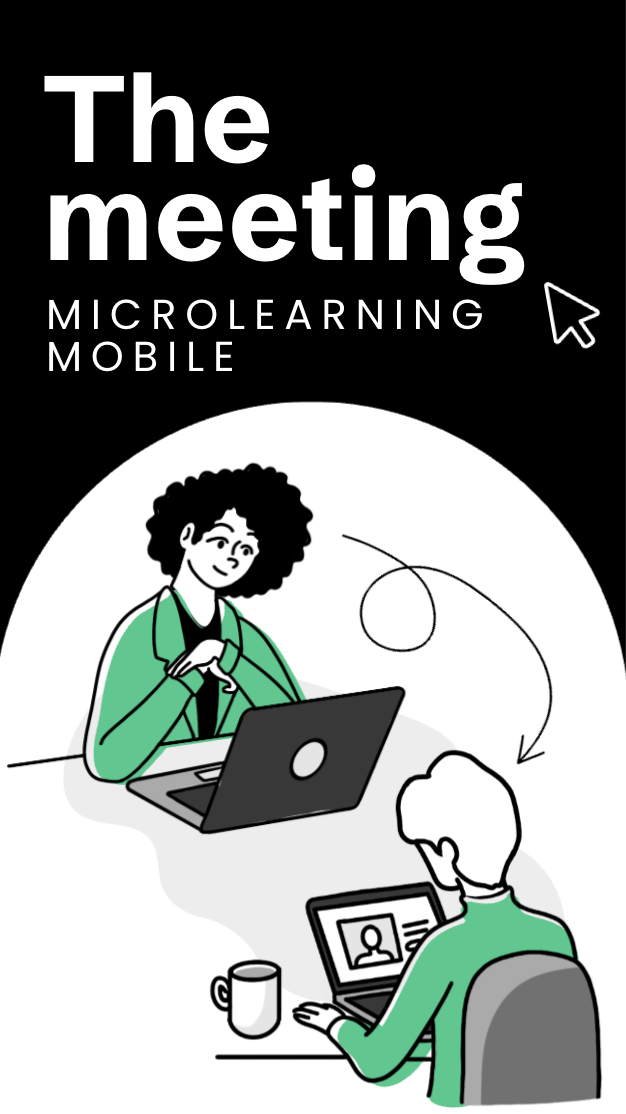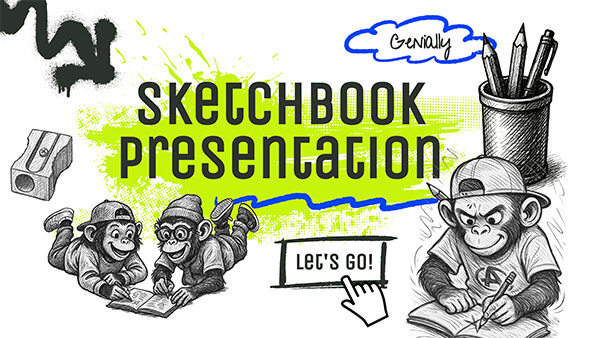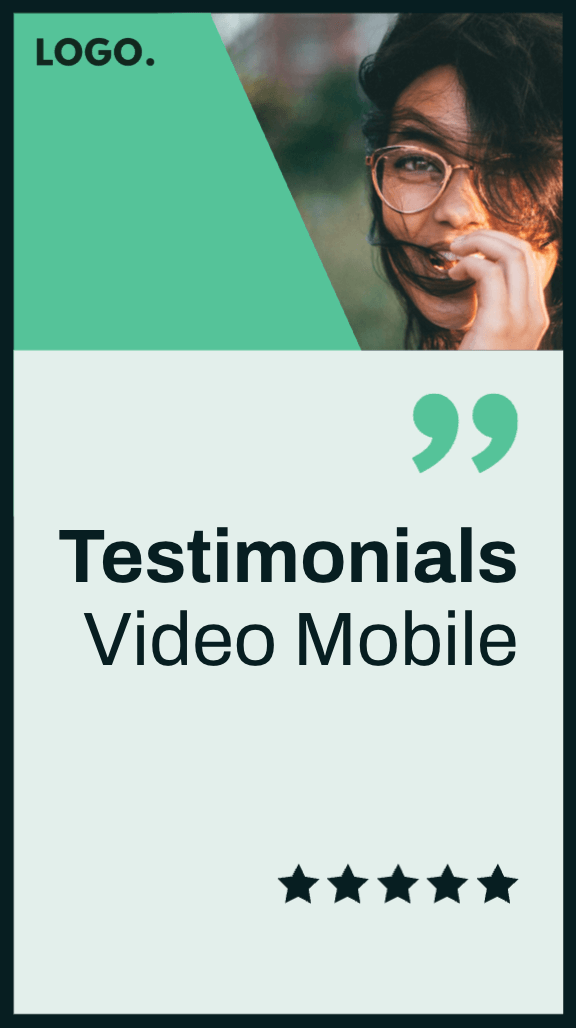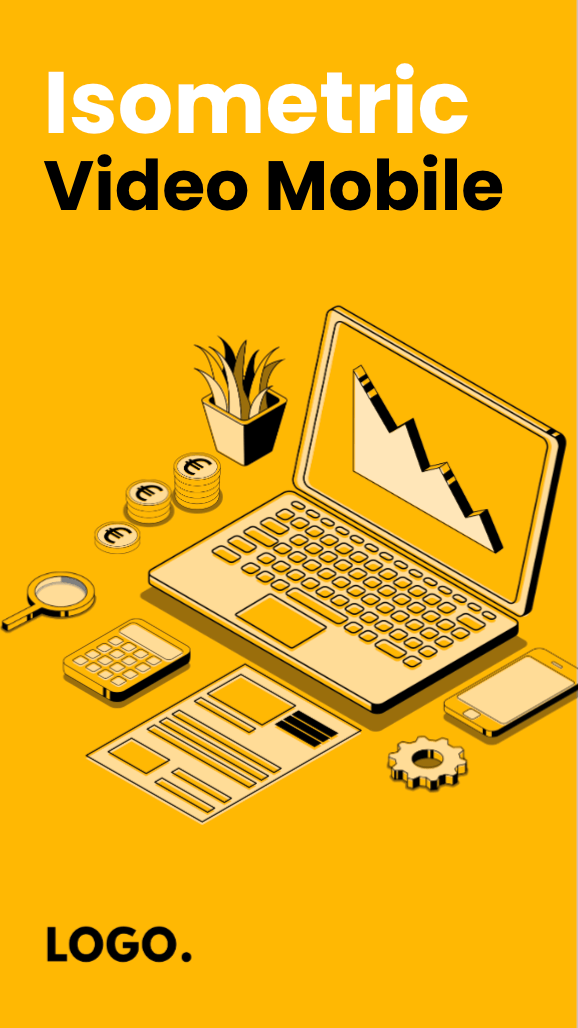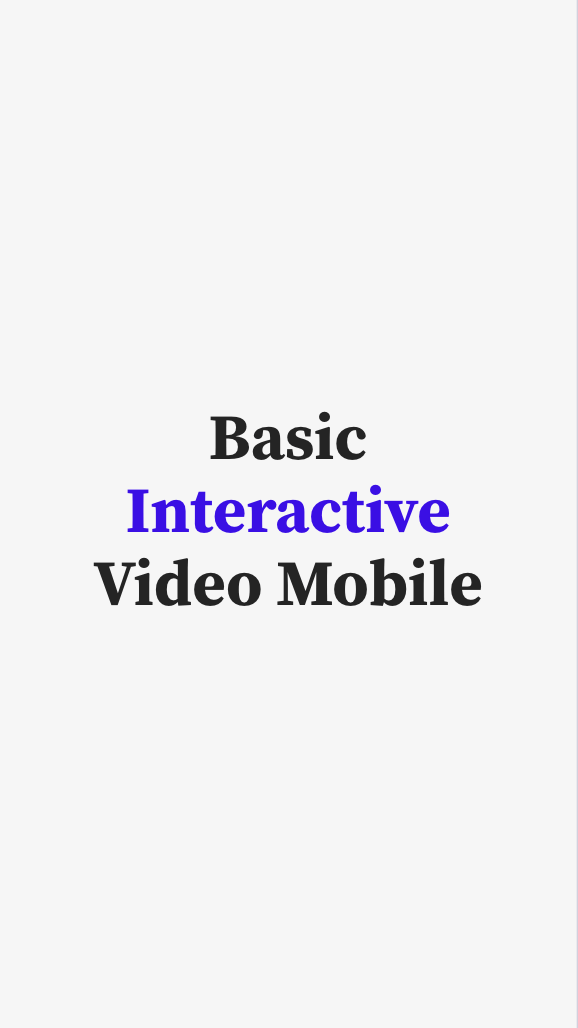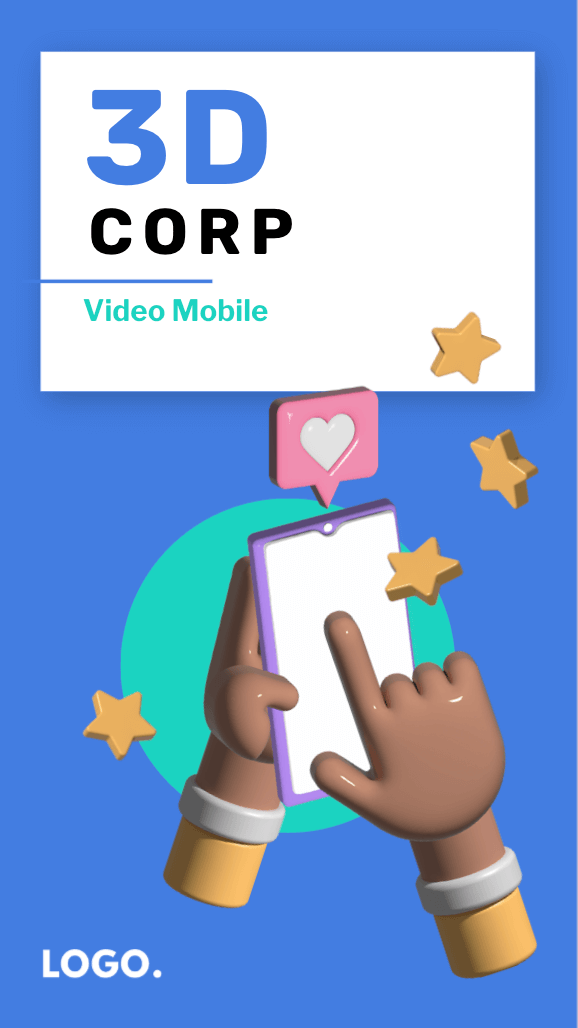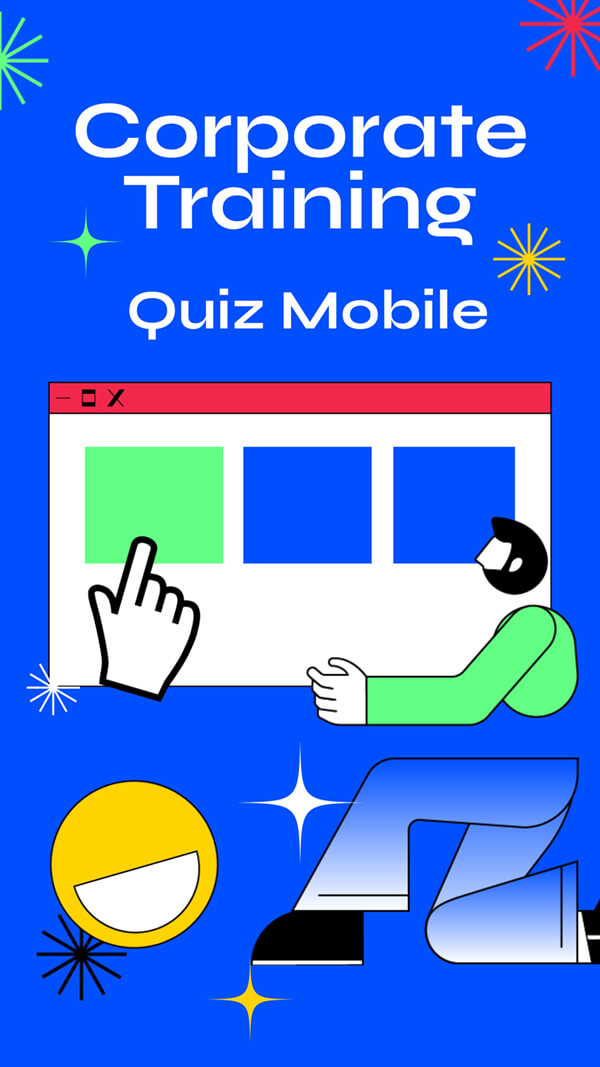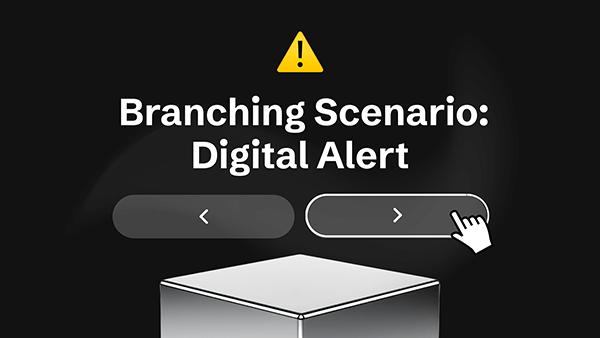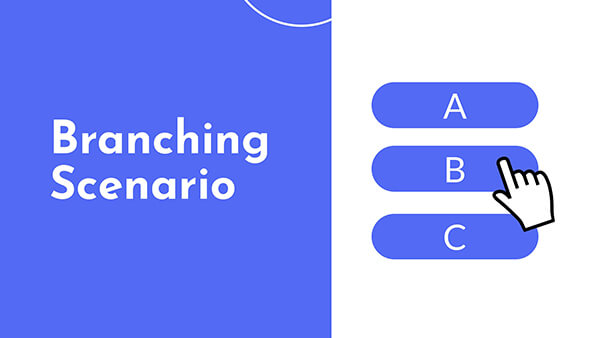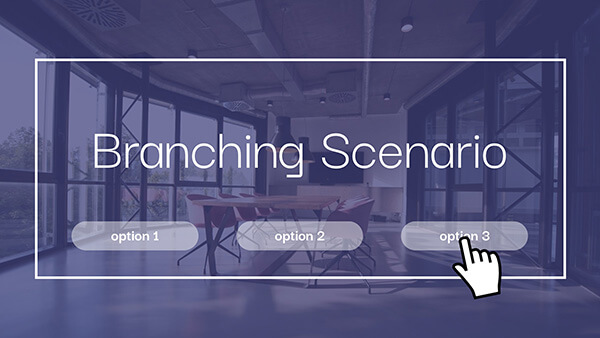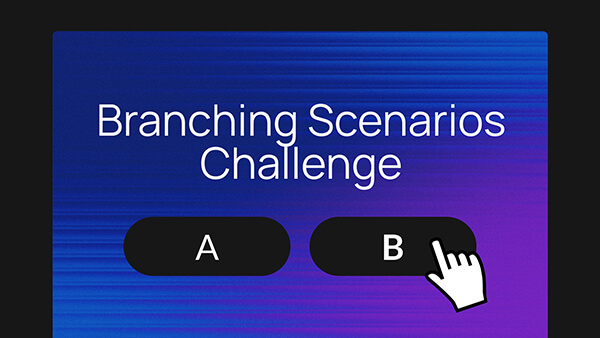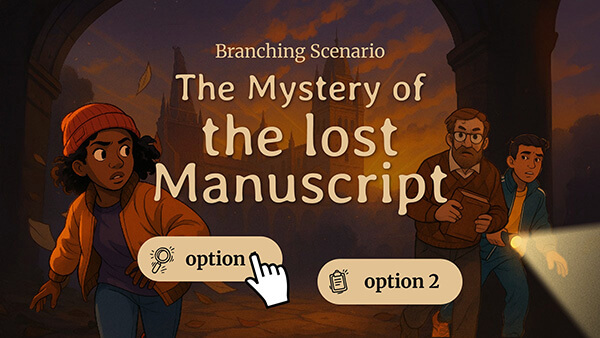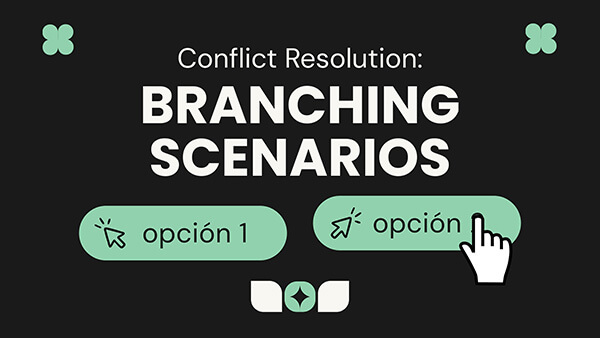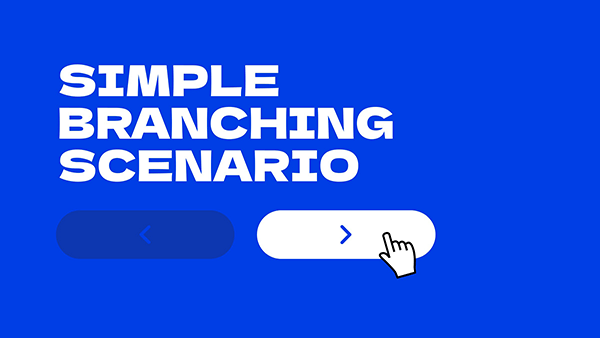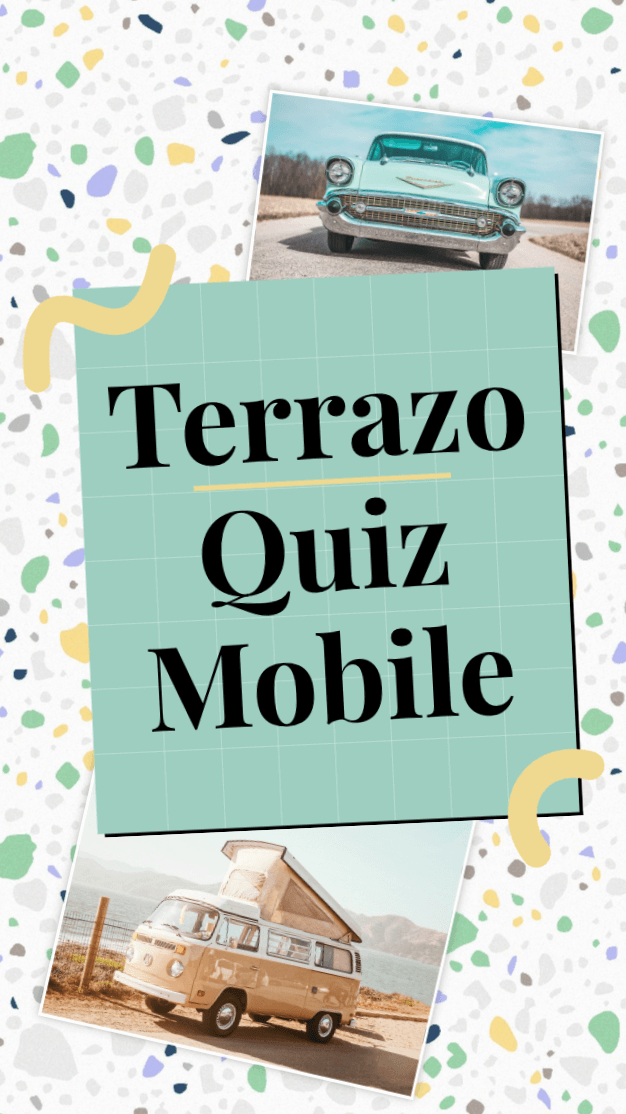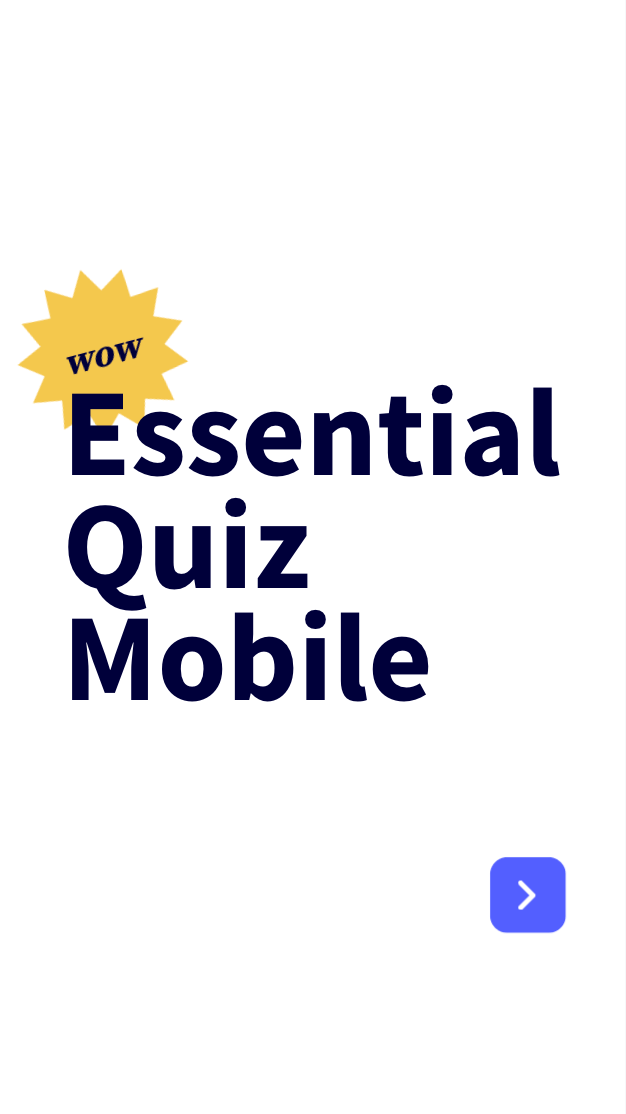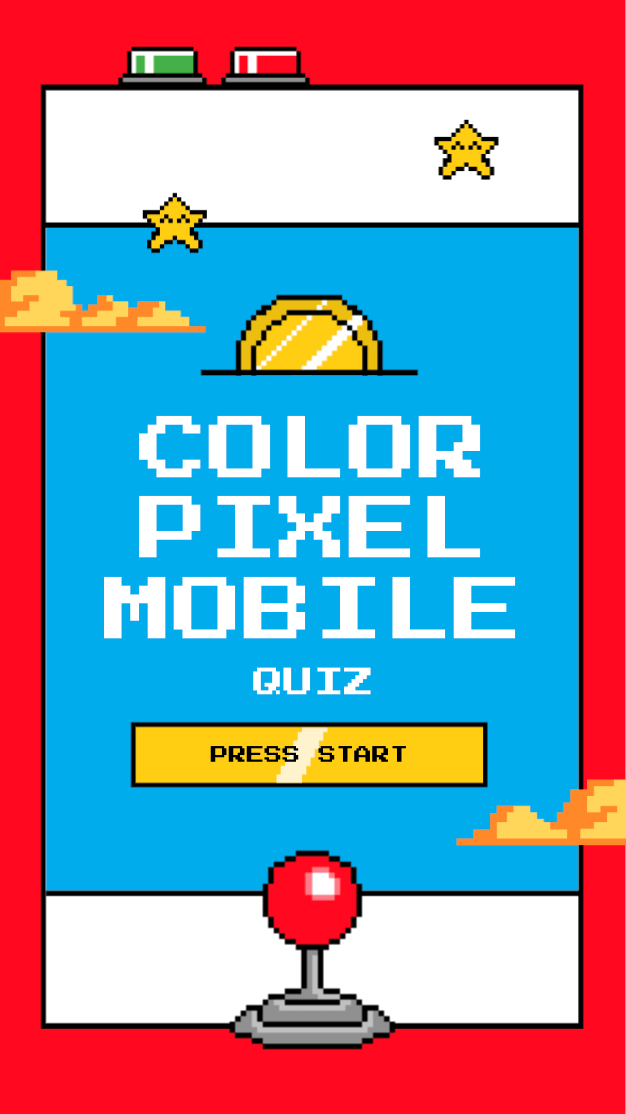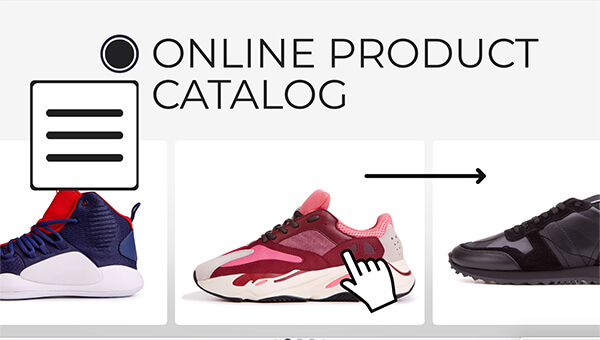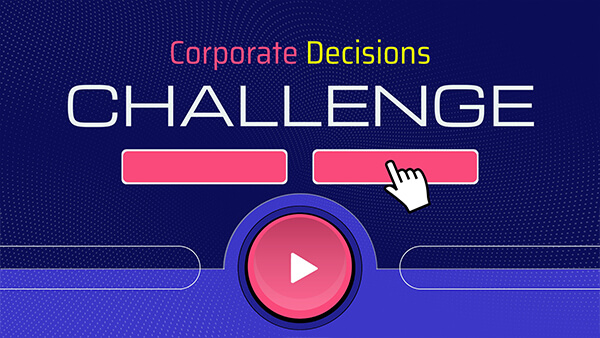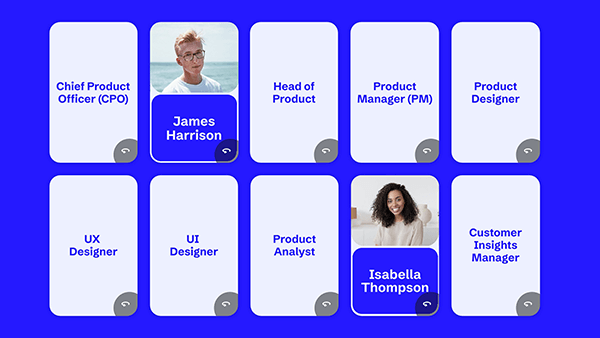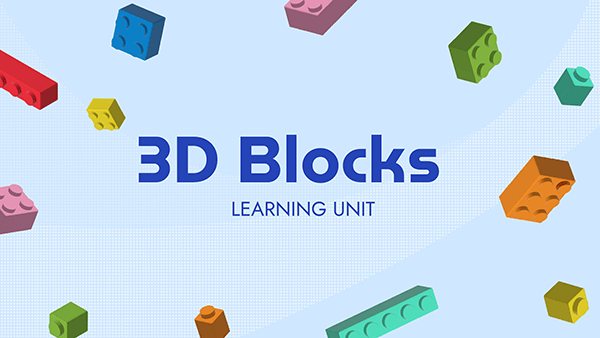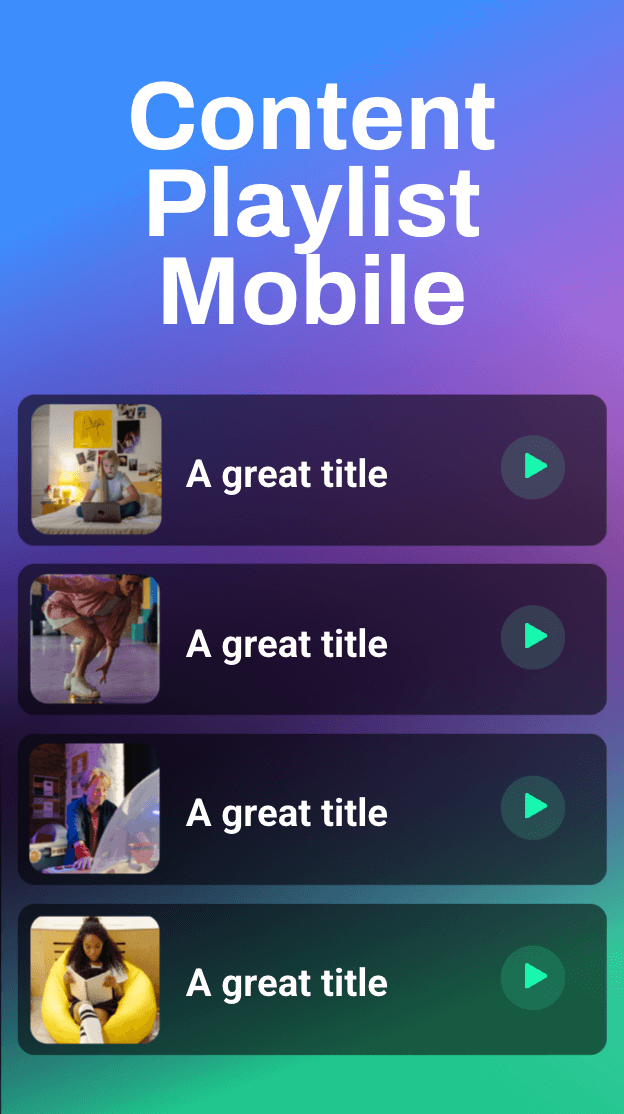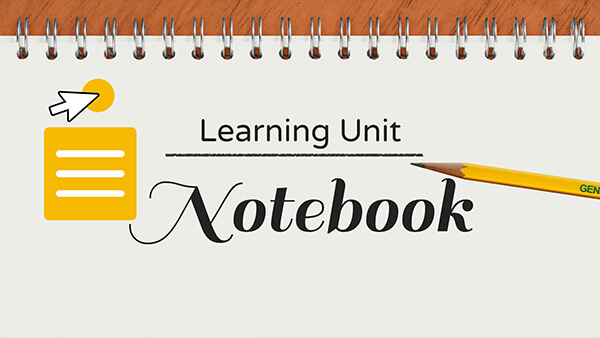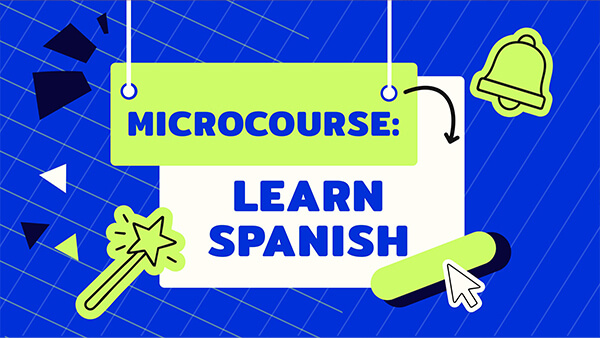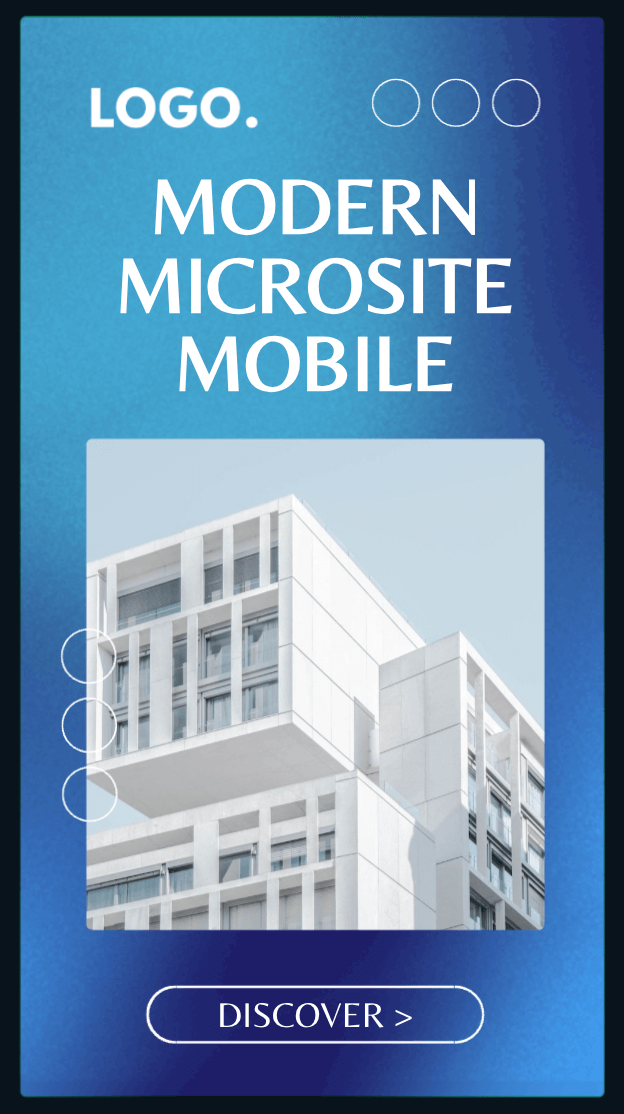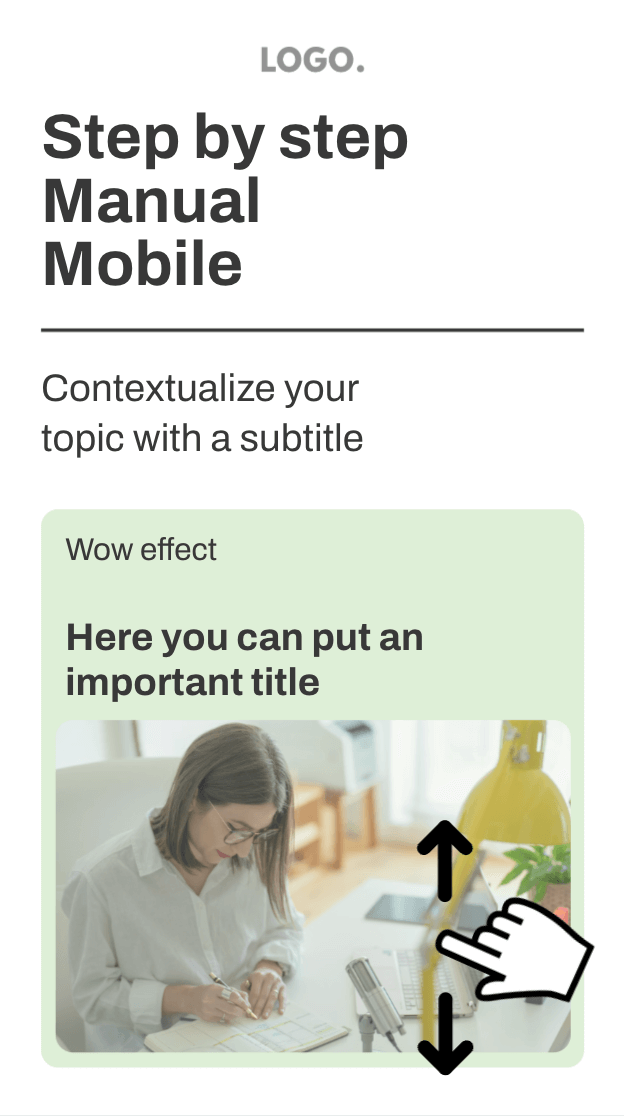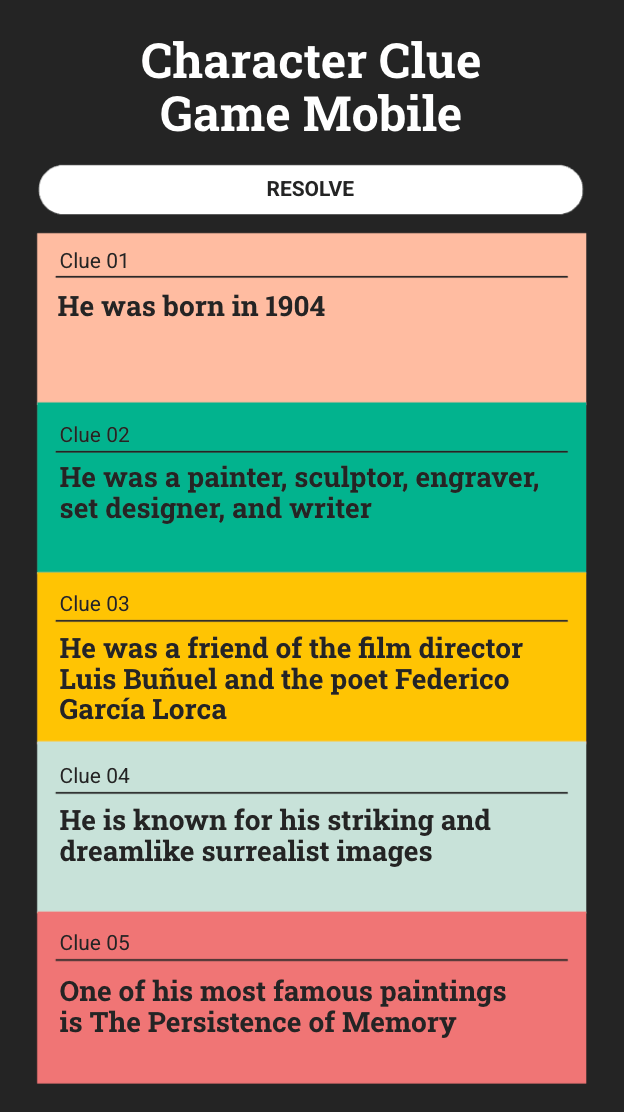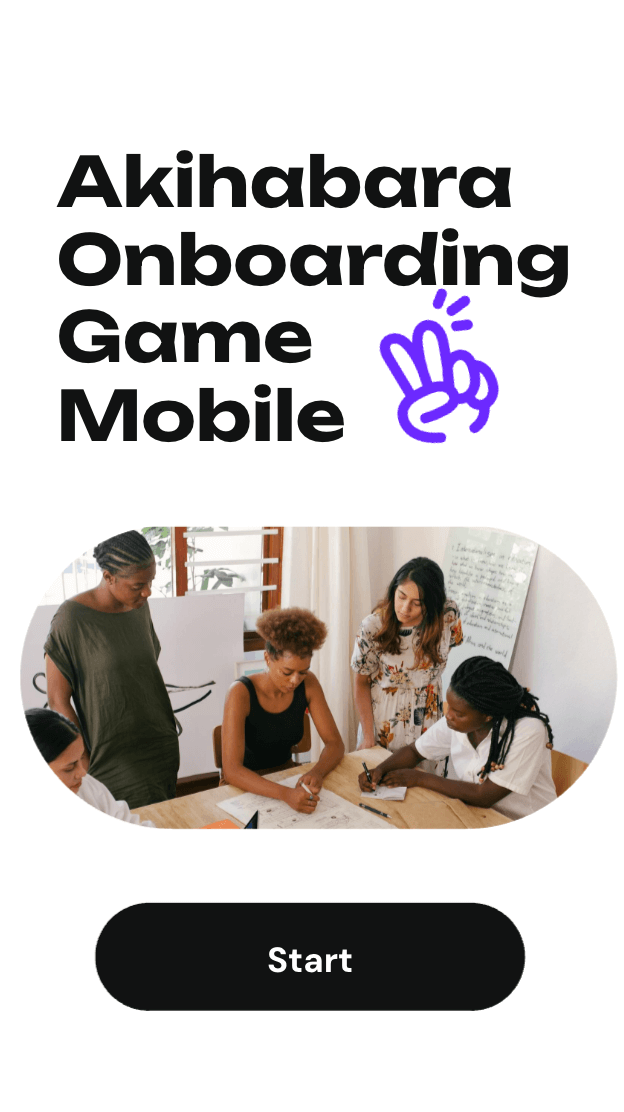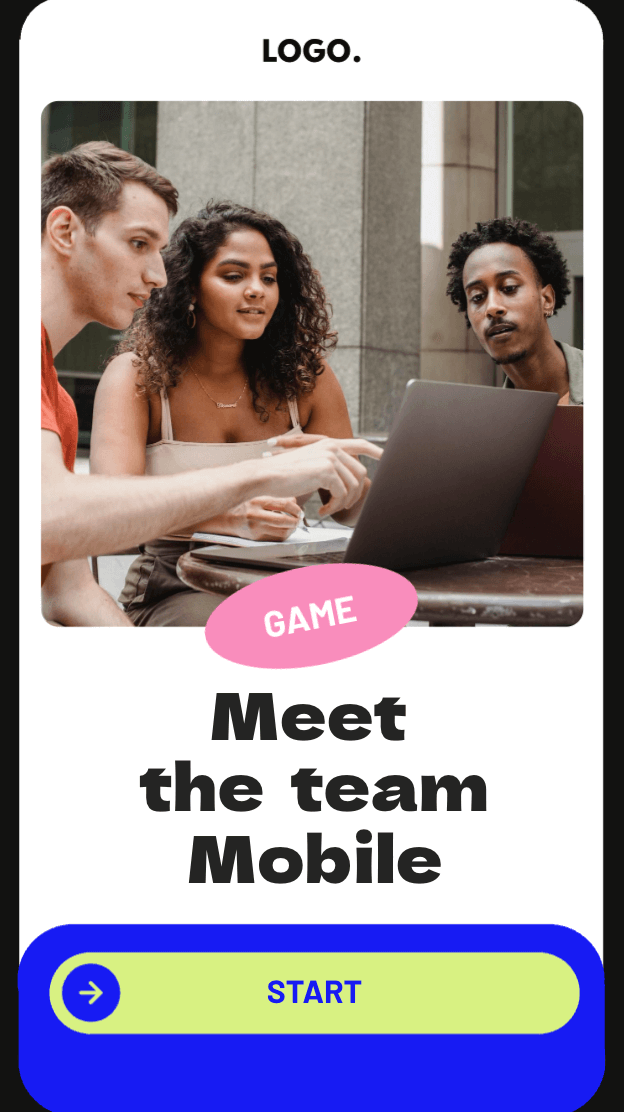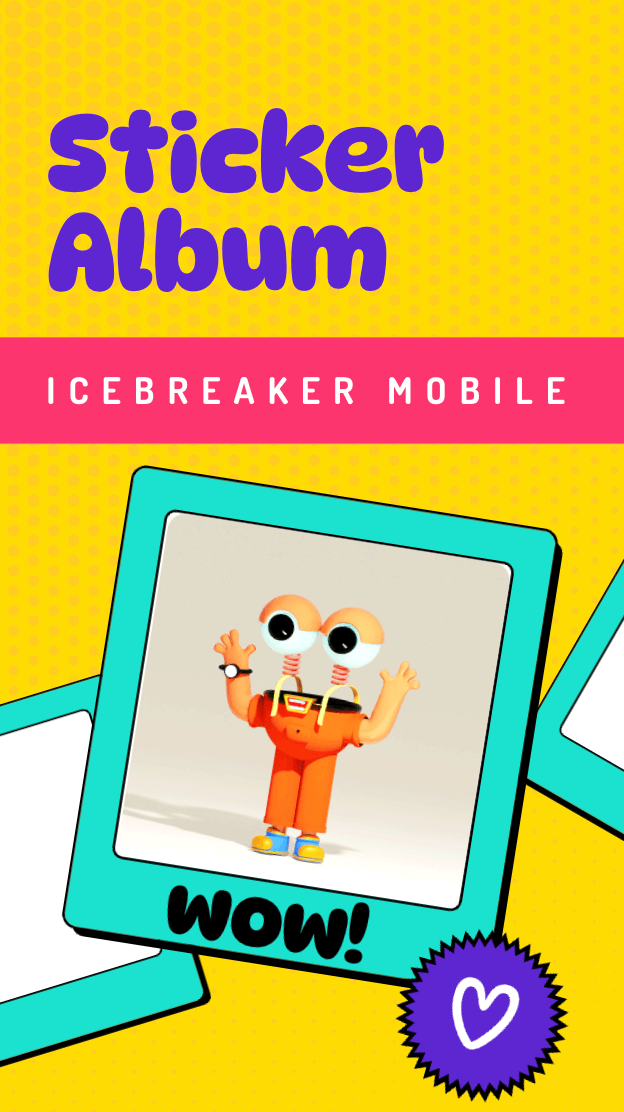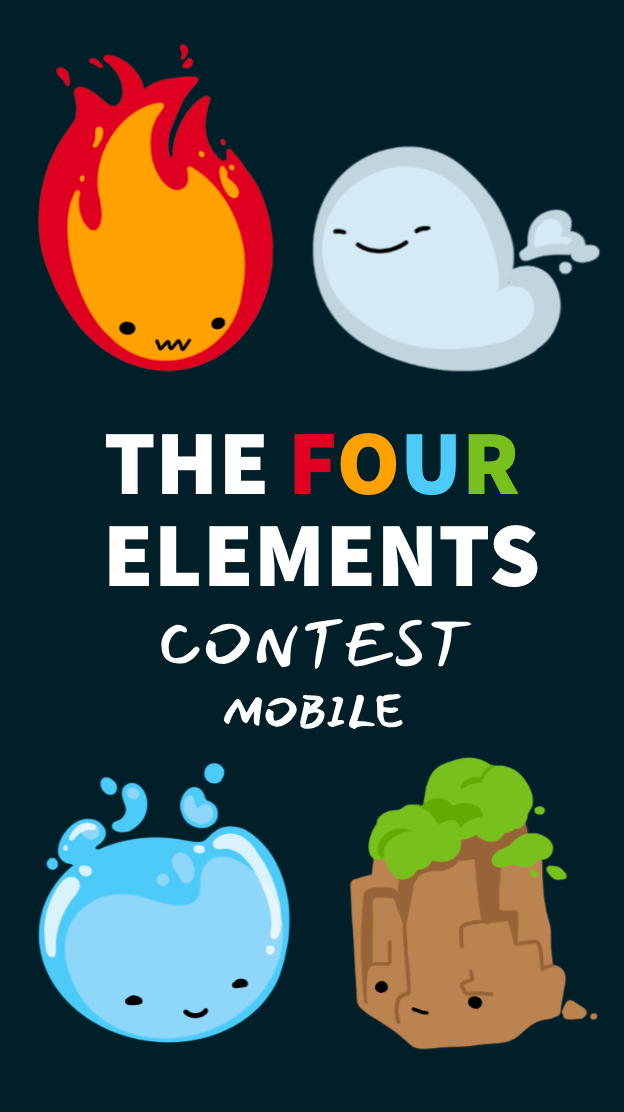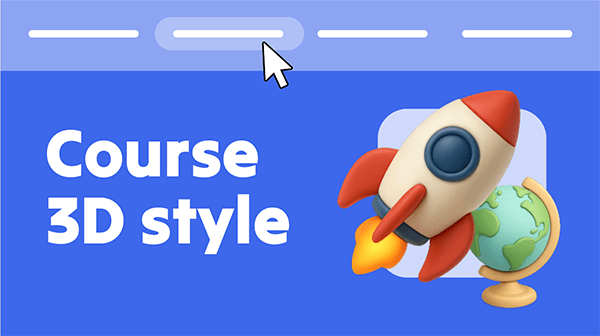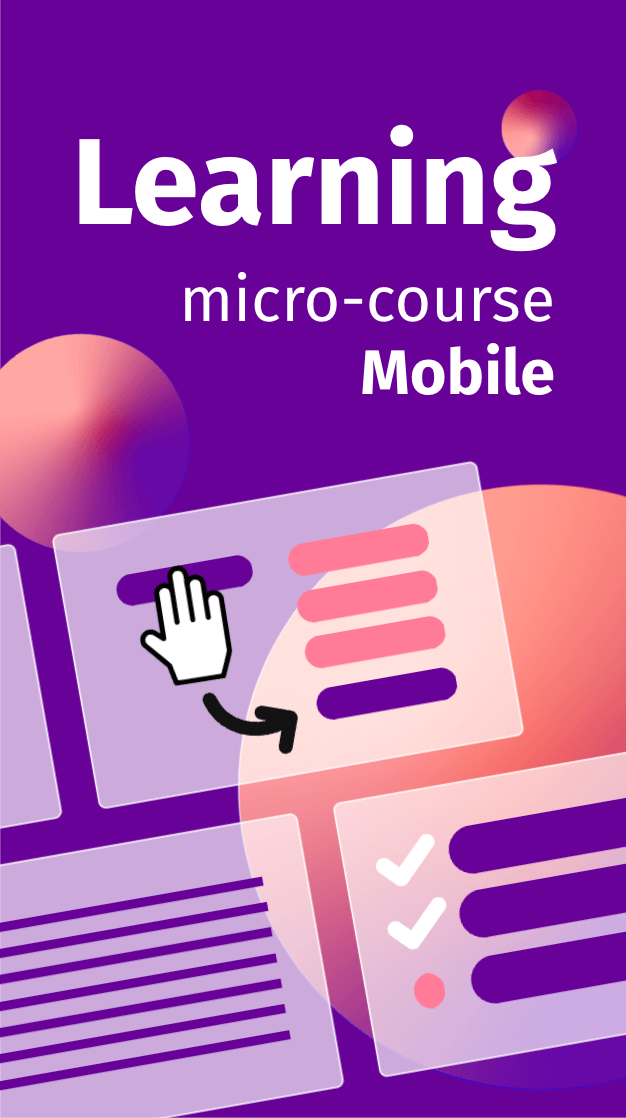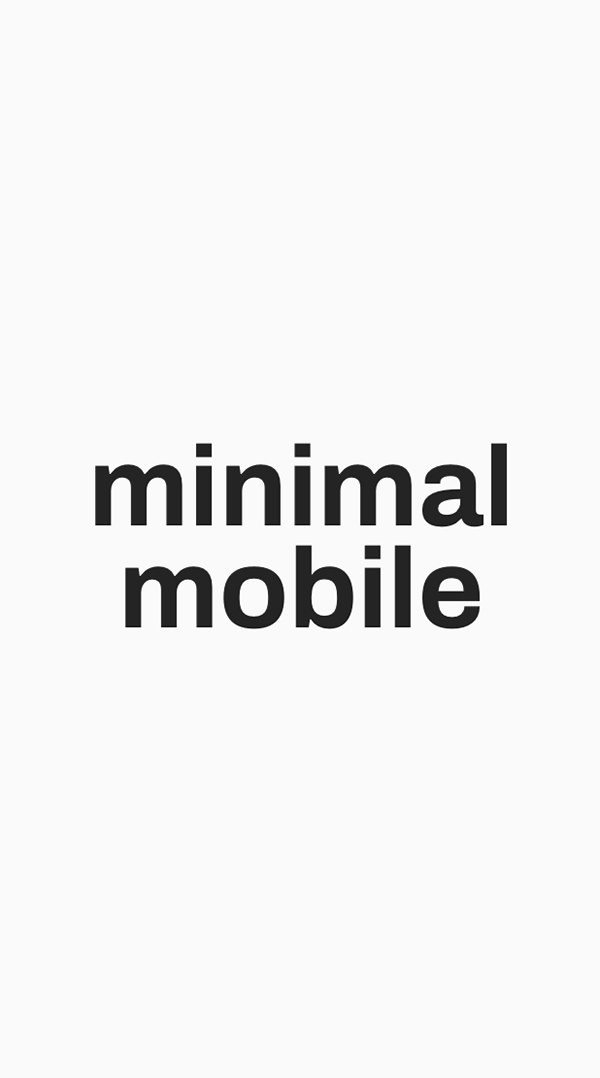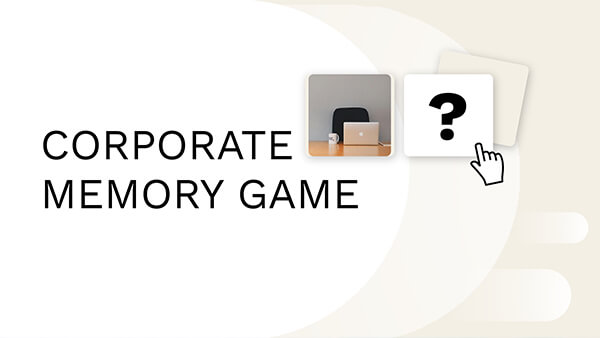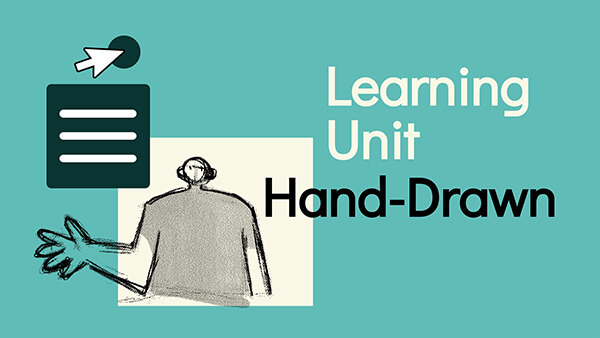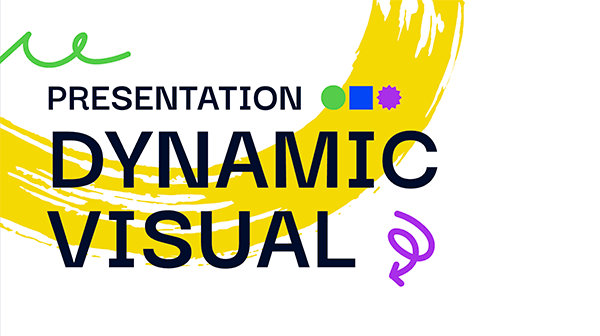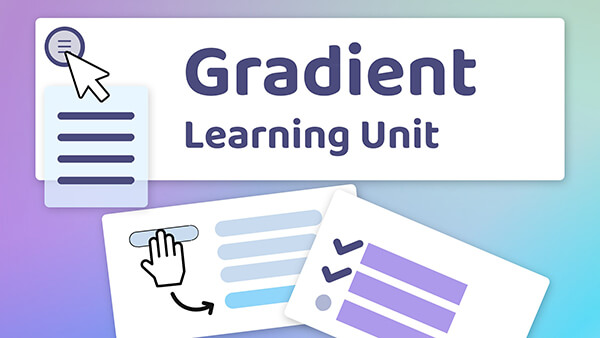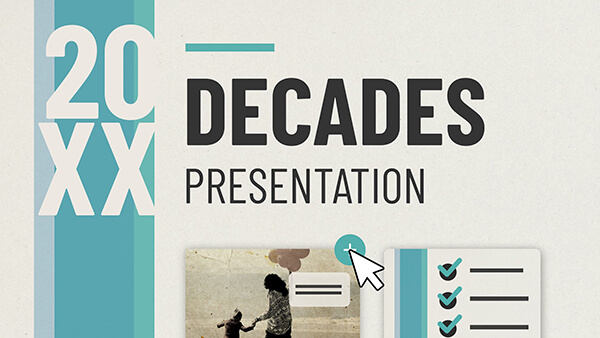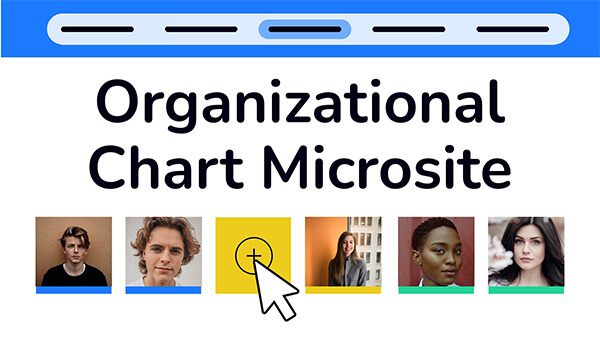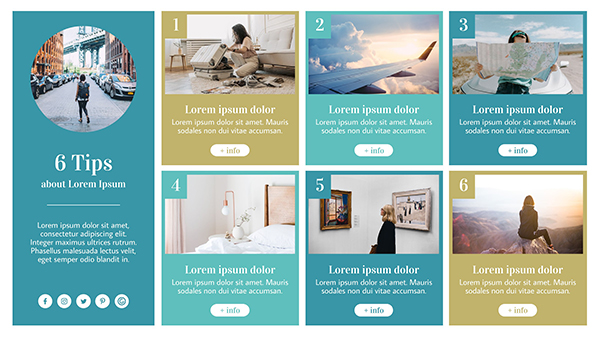Design Tools
Get polished and professional results with intuitive tools and templates.
Interactions & Animations
Turn static content into engaging experiences in just a few clicks. No coding!
Widgets
Pre-built widgets are your shortcut to dynamic content, fun games, and sleek visuals.
Quiz Builder
Assess students and collect feedback from your audience with interactive questions.
Audience Engagement
Host live polls, quizzes, and team games with real-time responses.
AI Features
Speed up content creation with the help of AI, integrated into every step of your workflow.
Gamification
Boost learning and engagement with game dynamics.
Collaboration & Team Management
Live co-editing and advanced controls for administrators.
Brand Kit
Roll out consistent and on-brand content as a team.
Integrations
Embed rich media and online documents from your favorite apps and websites.
LMS Integration
Sync student scores to your LMS gradebooks with SCORM and LTI.
Sharing & Publishing
Share, embed, and download content with flexible privacy settings.
Analytics & Assessment
See how people are engaging with your content in the Activity dashboard.
Accessibility
Create interactive content that’s accessible for everyone.
Security & Privacy
Genially protects user data and complies with standards like GDPR and SOC 2.